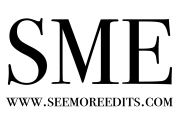General Questions
Which album printing companies does your design service work for?
We can create album designs for ANY album printing company of your choice.
Please provide the following album specs from your company when filling out the order form:
- Page width (inches)
- Page height (inches)
- Resolution (ppi or dpi)
- Whether the first and last pages of the album should be full spreads (2 pages) or ½ spreads (1 page each)
After the design is approved, you will have the choice of receiving your finalized layouts as flattened .jpgs or layered .psds.
Do you design for other types of events and sessions like family portraits, boudoir, seniors, etc.?
Absolutely! Anything that you need an album design for — send it our way! Instead of writing the bride & groom’s names on your order form, use that spot to give your design a different name (Smith Family, Mary’s Boudoir, etc).
I'm not a professional photographer. Will you still create my album?
Yes we would love to create family and life memories.
Is there a minimum or maximum album size that can be designed?
Our minimum album design size is 10 spreads (20 pages). There is no design maximum other than the limitations provided by the album company of your choice.
What's the difference between a SPREAD and a PAGE?
A spread is the size of the full layout while the album is open. For example, a 10×10″ album would have 20×10″ spreads. A spread is made up of two pages. Our album designs are $9/spread or $4.50/page. Therefore, a 15 spread (30 page) album design would cost $135.
How long can I expect to wait for the first draft? What are your turnaround times for designs?
We’ll send you a link to your initial design in 3 business days or less! In a hurry? For an additional $100, we can usually offer a 48 hour rush delivery for initial designs (availability not guaranteed, please contact us).
Turnaround Times:
Initial designs – Less than 3 business days after we’ve received your order form, deposit, and images
Revision requests – 4 business days after we’ve received the comments and any additional images or clarifications needed
Final file delivery – 1 business day after the album has been approved and the final balance has been paid
Our business days are Monday through Friday except for holidays. The following holidays will not count towards our turnaround times, so please plan accordingly:
- Memorial Day
- Independence Day
- Labor Day
- Thanksgiving – Both Thursday and Friday of Thanksgiving Week
- Christmas – Christmas Eve and Christmas Day
- New Years Day
How many rounds of revisions do I get?
For each album design order, you get up to 1 round of revisions included in the price. And whenever you send in your revisions, they will be done in 4 business days or less. If you need more than 1 round of revisions, we charge $50 per additional round.
What if my client is taking forever to make their revisions? Do you have a policy for how long you keep the design open?
If your album design order has not been finalized after three months, you will have the option to pay the remaining balance to keep your order open or it will be purged from the system at that time. However, once the balance has been paid, we can keep your album design on file for up to one year from the date you placed the order.
If the design has still not been finalized at the one year mark, you will have the option of receiving the as-is files or paying a $100 extension fee to keep the order open in our system.
How will you be delivering my final layouts?
Our typical workflow is to send you the final high-res files through our site. You’ll receive an email with a download link within one business day of the design being approved and the balance being paid. You’ll download the files to your computer, review them closely, and then upload them to your album company’s website.
Image Questions
Do I need to select the exact images for the album or will you select the images as you design?
Yes the designer would love to know the exact images to use in the design. If you like background images please specify the images for each background. For best results, we recommend specifying an approximate range of spreads (i.e. 15-20) on your order form, and allowing your designer to pick the images that work best together to create a cohesive design. Feel free to send a “favorites” or “must use” folder, as this will help your designer create a design that you are guaranteed to love in the first draft.
How should I prep my images?
Once you have submitted your album design order form, the next step is to upload your images. Please follow these instructions carefully to avoid having to re-upload:
- Please send no more than 150 images in chronological order.
- Please make sure your image file names only contain letters, numbers, hyphens or underscores.
- Please organize your image collection so that your designer can view the images in a single start-to-finish sequence of day’s events. We prefer to sort by filename, but if sorting by “date created” is necessary, please communicate that with us.
- When batch renaming your images, make sure to use a numbering convention with a consistent number of figures (i.e. 001, 002, 003….200). Please also remember that your client will likely reference image numbers for changes they’d like, so it’s best to keep the image names consistent with those your client sees. If you need to rename the images to put them in order for us, you’re welcome to put the sequence number at the beginning so that the existing image numbers stay intact.
- Make sure never to send two different images with the same file name. This includes images that your client may request during revision rounds and that you may send to your designer at that juncture. We cannot work with multiple images of the same filename, so try to think through this issue ahead of time and make sure all of the images from the entire event have unique filenames.
- We recommend sending your images in two folders — favorites & additional images. If you send a favorite images folder, those images will be used as focal points for the design, so you will be more likely to love it.
- In order to speed up your upload time, save your images as quality 10 .jpgs (Photoshop) or quality 92 .jpgs (Lightroom). This will not impact the quality of your images, but will cut down on image size.
- Zip all your folders/images into ONE FILE before uploading. (See next FAQ question if you are unsure of how to zip files.) Name the file using this convention: “your studio_client’s first names”.
How do I zip my images into one file?
For ease of download, we require that your images be contained in one compressed zip file before you send them to us. Instructions are as follows:
ON A MAC:
- Select the folder(s) or images you’d like to zip then right-click or hold Control while you click
- In the menu that pops up, choose “Compress…”
- Find the new zip file that appeared (it may be named Archive.zip)
- Rename the zip file using this convention: “your studio_client’s first names”
ON A PC:
- Select the folder(s) or images you’d like to zip and then right-click
- In the menu that pops up, hover over the “Send to” option to reveal another set of menu options
- Click the “Compressed (zipped) folder” option
- Find the new zip file that appeared
- Rename the zip file using this convention: “your studio_client’s first names”
How many images should I send?
You can send up to 60-90 images per order. Below is a helpful guide for estimating the number of images/spread that is included in our various design styles:
Classic: an average of 5 images/spread
Styled: an average of 5 images/spread
Simple: an average of 2-3 images/spread
We can of course customize for you and include more images per spread on average, but this is our ideal recommendation for a stunning design.
How should I send my images to you?
Make sure to first prep your images by following the instructions listed earlier.
Directly upload the images to our site server.
-ZIP and Dropbox
Once we receive your images, a designer will contact you via email.
Once we have successfully downloaded your images, a designer will contact you via email.
Proofing and Revision Round Questions
Proofing: You will be able to view your album design and make comments directly on the designed page.
Option 1: If you would like to make changes to the initial design yourself, you can submit them by typing next to each spread. If at any time you need to step away from the proof and aren’t quite ready to send your comments, you can close out of the browser and they will be saved for later. When you are ready to submit ALL of your comments, click the “REVISE” button on the proof, and your designer will be notified and make the changes that you’ve requested.
Option 2: If you would like to give final approval yourself (if you do not need to send the proof on to your client), click the “ACCEPT” button on the proof. On the next screen click “Approve Album.” Once you do this, you will shortly receive an invoice for any balance due on your order, followed by the final layouts upon payment of that invoice.
Option 3: If you would like to send the proof on to your client for revision or approval, click the “ACCEPT” button on the proof. On the next screen click “Send to Client.” Follow the instructions to set up your preferences and send the link on to your client. Note that your comments and conversation with your designer will not appear on the new proof, and your logo will replace Seemore’s at this point. We recommend choosing the communication setting that automatically shares your client’s comments with Seemore unless you’d prefer to copy & paste your client’s comments to us during each revision round. We will not communicate directly with your client unless you explicitly instruct us to do so. If your designer needs additional images from you in order to complete your client’s requests, she will email you directly.
Once your client is happy with the design, and they hit the “approve” button, we will be notified. You will then receive an invoice for any balance due on your order, followed by the final layouts upon payment of that invoice.
Will my designer receive my client's comments automatically?
Excellent question! When you “Accept” the design into your own AE account*, you will be asked whether you want to automatically share your client’s comments.
If you choose to automatically share (recommended), then both you AND your designer will receive email alerts when your client has written comments. Your designer will proceed with making the changes unless you’ve told us ahead of time to wait for your official go-ahead. Please note that we will never communicate directly with your client unless you explicitly instruct us to do so. If your designer has questions about the comments or needs additional images from you in order to complete your client’s requests, she will email you directly.
If you choose the “do NOT automatically share” option, only YOU will receive an email alert when your client has submitted comments. Your Seemoreedit’s designer will not have access to these comments or be notified that any requests have been made. In order for your designer to see your client’s comments, you have two options:
- Copy & paste the comments (or write them yourself) into the Designer Conversation. At the top of the sidebar next to the album preview, you’ll see two tabs that let you toggle back and forth between your Client Conversation and your Designer Conversation. Just copy your client’s comment, click over to the Designer Conversation, and paste it there. Then repeat those steps on every spread that contains comments you want to share. When you’ve finished, hit the “Post All Comments” button and we’ll receive a notification with the new requests. Your designer will then proceed with making the changes.
What if my client requests images that my designer doesn't already have?
How you (the photographer) can send us the new images:
Option 1: If there are only one or two new images, feel free to email them directly to your designer.
Option 2: If there are more than a couple of images, please use any of the file delivery methods you choose from when you sent us the original collection (upload to your job folder on SME )
Option 3 (For SmugMug users): Tell your client to use the exact image filenames when they write their comments on AlbumExposure. Then if you give your designer access to the full SmugMug gallery and choose the setting that displays the images filenames, your designer can visit the gallery and do a search on the page for the newly requested filenames.
How will my client and I know when my designer has finished my client's requested updates?
Your designer will send you an email letting you know that the proof has been updated. If it’s to your liking, simply shoot your client a regular email letting them know that they can view the design at the same link/password as they used before!
Does the album preview represent the quality level of my final layouts?
Nope! The preview is only a lower-res version of your album, which helps speed up loading time. Upon final export, our software will insert your original images into the layouts. So if you are curious about an image’s pixelation or quality, just open up the original image on your own computer and view it at the approximate size it will be printed in the album.
Pricing and Extra Services Questions
How does payment work?
We accept Visa, MasterCard, American Express, and Discover credit cards.
Our album design service is $9/spread ($4.50/page) regardless of the design style you choose. One round of revisions are included in this price. Additional revisions are $50/round. A $75 deposit is due at the time of your order. The remaining balance will be billed after the finalization of the album design or at the 3 month mark (whichever comes first). Please note that you will be billed for the highest spread count that occurred during the design process even if some spreads are eliminated before final approval.
Do you offer image culling?
Yes, for culling it would be a flat fee of $300 for up to 2,000 images / $0.25 for each additional image submitted. Each job will be sent as a smart lightroom catalog.
Do you offer color correction or retouching?
Yes we offer a full touch up to body sculpting. Please look into our retouching information.